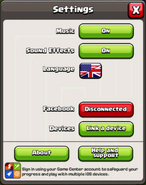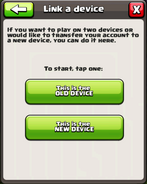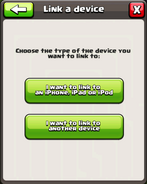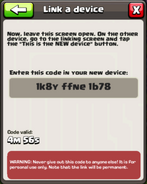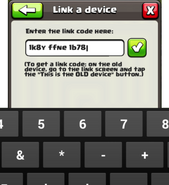(Protection template) |
No edit summary |
||
| (6 intermediate revisions by 3 users not shown) | |||
| Line 1: | Line 1: | ||
| − | + | __NOTOC__ __NOEDITSECTION__ |
|
| + | {{Protection}} |
||
| − | <p style="font-size:20px;font-weight:bold">'''Here's how you can play your own village on both devices.'''</p> |
||
| + | <big>'''Here's how you can play your own village on both devices. This feature can also be used to transfer iOS --> Android, or vice versa.'''</big> |
||
| ⚫ | '''VERY IMPORTANT NOTE''' |
||
| ⚫ | In order to transfer your village between |
||
| ⚫ | |||
| − | *Open Clash of Clans on both your Android and iOS devices (source device and target device). |
||
| ⚫ | |||
| − | *Press the 'Link a device' button.[[File:Settings.png|center]] |
||
| ⚫ | |||
| ⚫ | |||
| ⚫ | |||
| ⚫ | |||
| ⚫ | |||
| − | [[File:Settings4.png|center]] |
||
| − | [[File:Settings5.png|center|550px]] |
||
| ⚫ | |||
| ⚫ | '''VERY IMPORTANT NOTE:''' Play through the tutorial on the new device and use link '''BEFORE''' reaching Town Hall level 4 and '''BEFORE''' making in app purchases. If you need further assistance or experience any issues with linking your devices, please contact player support via the in-app reporting feature in the in-game settings menu! You'll find it under the Help & Settings option. |
||
| ⚫ | In order to transfer your village between an iOS and Android device, it needs to be connected to Game Center/Google+. You can verify the Game Center connection on iOS by logging into Game Center and opening the game. For Android, open Clash of Clans and connect your village to Google+ in the in-game settings by clicking the Google+ sign in button. |
||
| − | <p style="font-size:20px;font-weight:bold">P.S: Android and iOS Clashers play together, everyone is on the same servers.</p> |
||
| + | |||
| + | <gallery> |
||
| + | Settings.png|Step 1: Press "Link a device" |
||
| + | Settings2.png|Step 2: Press the option that best fits your current device |
||
| + | Settings3.png|Step 3: Select the option that describes the device you are linking to |
||
| + | Settings4.png|Step 4: Read the link given to you on your old device and prepare your new device |
||
| + | Settings5.png|Step 5: On your new device, write in the code given to your on your old device |
||
| + | </gallery> |
||
| + | |||
| ⚫ | |||
| + | |||
| ⚫ | |||
| ⚫ | |||
| + | #Press the button that fits your current device. |
||
| ⚫ | |||
| ⚫ | |||
| ⚫ | #Select which type of device you want to link your village TO. If you are linking your village from an iOS to an iOS device, use the [[Game Center User Guide]]. If you are linking your village from one Android device to another Android Device, try out Google Play Guide located here: [[Google+ User Guide]]. |
||
| ⚫ | |||
| ⚫ | |||
| + | |||
| + | '''IMPORTANT:''' This feature cannot be reused. Following use of the “Link a Device” feature, your game will be connected to both Game Center and Google Play. You’ll be able to use those services to connect your game to further devices. |
||
[[Category:Community]] |
[[Category:Community]] |
||
[[Category:Supercell]] |
[[Category:Supercell]] |
||
| + | [[Category:Support]] |
||
Latest revision as of 20:00, 9 February 2018
Here's how you can play your own village on both devices. This feature can also be used to transfer iOS --> Android, or vice versa.
VERY IMPORTANT NOTE: Play through the tutorial on the new device and use link BEFORE reaching Town Hall level 4 and BEFORE making in app purchases. If you need further assistance or experience any issues with linking your devices, please contact player support via the in-app reporting feature in the in-game settings menu! You'll find it under the Help & Settings option.
In order to transfer your village between an iOS and Android device, it needs to be connected to Game Center/Google+. You can verify the Game Center connection on iOS by logging into Game Center and opening the game. For Android, open Clash of Clans and connect your village to Google+ in the in-game settings by clicking the Google+ sign in button.
IMPORTANT: Before you attempt to link your device, please make sure you have played through the tutorial and not made a purchase before TH4.
Open Clash of Clans on both your devices and follow these steps:
- Open the in-game settings window on both devices.
- Press the button that fits your current device.
- Select OLD DEVICE on the device you would like to move your village FROM
- Select NEW DEVICE on the device you would like to move your village TO
- Select which type of device you want to link your village TO. If you are linking your village from an iOS to an iOS device, use the Game Center User Guide. If you are linking your village from one Android device to another Android Device, try out Google Play Guide located here: Google+ User Guide.
- Use the device code provided on your OLD DEVICE and enter it on your NEW DEVICE. You have a 5 minute window of time before your code is invalid.
- After you have successfully copied the village transfer code from one device to the other, your village will be on both devices.
IMPORTANT: This feature cannot be reused. Following use of the “Link a Device” feature, your game will be connected to both Game Center and Google Play. You’ll be able to use those services to connect your game to further devices.